It didn't really work out too well to begin with
Still not quite sure how exactly what I did that was wrong, but it didn't work at first. I used the shortcut in the ROM manager application to boot into recovery. I had already done the backup as per the instructions and then I moved on to step three which was to wipe out the data and do a factory reset. The next step was to do a cache partition wipe and up until that point everything went okay. The next step was to do a wipe of the dalvik cash which was supposed to be in a section called advanced. Unfortunately, I didn't see any possible way to get into an advanced part of the process.
I thought that maybe I had set up the deletion of a certain part of the cache within the ROM Manager application, so I went ahead with trying to install the custom ROM. The file for the custom ROM was sitting in the correct place on the phone and I was able to navigate to it from within the menu in system of the recovery mode. I selected it and gave it the go-ahead to process and after a short while I got a message to say verification failed. This was some verification of a signature which is required so how or other and there was no getting past this problem.
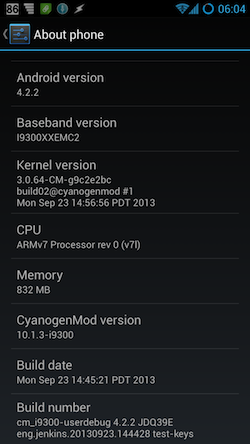
Making use of the backups
Within the recovery mode there was the possibility to go to backups and to select the Nandroid backup and try to run it. That didn't work either and I got another error message. It is a bloody wonder that anybody is able to do any installations of custom ROMs to a Samsung Galaxy S3 phone as for sure, it really isn't easy. As you can see I was getting frustrated at this point in the game.
I had to go back to the standard installation of the phone that came when I bought it. I was pleased that at least I was able to do that without any problems. There weren't any problems, but there is a pain in the arse of having to set up all of the applications that I had before, once more. The first thing to do was to reinstall ROM Manager and my Helium backup application. There was a certain amount of messing about having to put in my Google details for the phone with the relevant passwords. Some applications were having to be downloaded from the Google Play App Store and some applications I was able to bring in again from the external storage. This is the procedure that is in process at the moment and I'm not able to do much else apart from wait. I didn't get all the way and I thought I would try again after I had the apps on there to be able to do so.
I haven't given up yet!
I am getting some help from somebody on the Google plus community called Rooted Samsungs. The only problem with this is the fact that it is not a direct conversation with somebody helping out, but a back and forth of posts within the conversation I started. It would work better if I could do a Google Hangout or maybe a Skype instant message or any other instant message service. As it is I am waiting for the guy to return the answers to my questions and he is probably doing the best he can while he is doing something else. He might even be at work!
Success at last - Running cyanogen mod
I kept trying to work out why it was the booting into recovery mode kept on taking me to the standard recovery mode when I was trying to get to the specific ClockworkMod recovery mode. I moved files from one folder to another and tried again and eventually something clicked and it worked for me. I found that by downloading the CyanogenMod file from within the ROM Manager application and also the same for the Google apps file that was required, worked better than downloading through the Mac. The ROM manager application put these files into specific places and this could have had an effect upon whether it was going to run properly or not. In any case, it all worked in the end!
Lots to do to finish off the job
I couldn't believe it when I finally saw the CyanogenMod spinning logo on the screen. To a large extent I just kind of followed my nose with doing things and clicking buttons to continue the process. I realised that I had to get back into the ROM Manager application in order to install the Google apps thing and I was very happy that it was quite seamless in the way that part of the job worked.
I'm also delighted with the fact that the applications that I had on the phone beforehand are automatically being updated from the backup that was made as part of the ROM Manager job. It was taking some time in order to get these applications downloaded again so I made sure that I had the other backup application loaded, Helium Pro. I was then able to quickly get some of the applications reinstalled from the backup which was residing on the external SD card.
It doesn't look all that different - At first
After reinstating and setting up the application Nova Launcher everything on the phone looks pretty much as it did before. I can go into the settings of the phone and I can see that it has been updated to Android version 4.2.2. It would have been nice to be able to go to version 4.3 and thats maybe possible further down the road. I can at least see that all of the bloatware from Samsung and from the phone company have been removed. I did like the way that I could swipe my hand across the screen of the phone to make it do a screenshot. I don't have that any more, but that is not too much of a problem as I have another way to do screenshots.
I like the way that when I do a slide to unlock the device I have a choice of sliding it to the right to just unlock it or I have four other options. One takes me into the messages app, the other takes me to the music app, another takes me to the phone app and finally there is one which opens up an Internet browser. The Internet browser is not the one that I am going to be using as I prefer to use a chrome, but the other choices could be useful.
Looking good so far
I have been able to set up all of the accounts on the phone with Google, Pinterest, Facebook, Twitter, Foursquare, Dropbox and I have been able to get the passwords in there from 1Password as previously
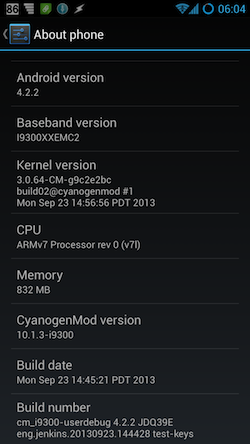
 I have to admit that the process is quite complicated and confusing and not for your average human. Updating your phone to a custom ROM is more for the geeks of the world. I do consider myself to be a geek, but I have to admit that I'm finding this process a little bit challenging this first time around. I suppose that once you have done this process while two times it seems a little bit more friendly and easy.
I bought an application called ROM manager which is supposed to be making things easier. I watched a video showing how to do the process but it didn't show all the things that were shown to be necessary as per the information from the Google plus community. There are certain files that have to be downloaded and the files are specific to the model of the phone that you're working with. There are rather variables also which are dependent upon the custom ROM that you want to put on your phone.
I have to admit that the process is quite complicated and confusing and not for your average human. Updating your phone to a custom ROM is more for the geeks of the world. I do consider myself to be a geek, but I have to admit that I'm finding this process a little bit challenging this first time around. I suppose that once you have done this process while two times it seems a little bit more friendly and easy.
I bought an application called ROM manager which is supposed to be making things easier. I watched a video showing how to do the process but it didn't show all the things that were shown to be necessary as per the information from the Google plus community. There are certain files that have to be downloaded and the files are specific to the model of the phone that you're working with. There are rather variables also which are dependent upon the custom ROM that you want to put on your phone.
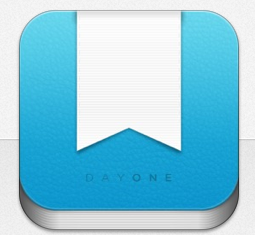
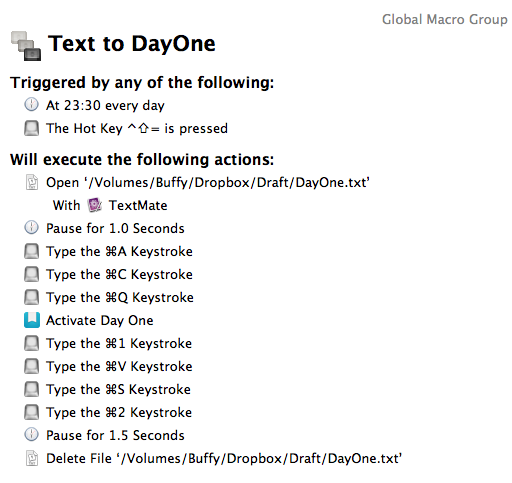
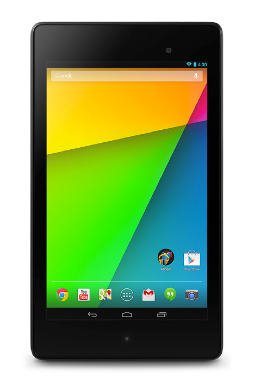
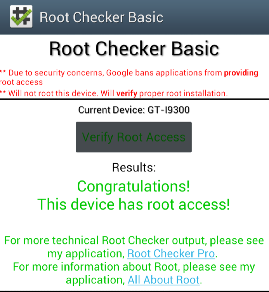
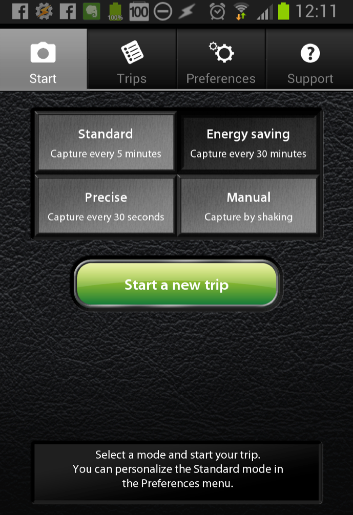
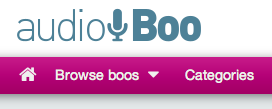 Yesterday when I went out for my late evening walk with the dog, I decided to give the
Yesterday when I went out for my late evening walk with the dog, I decided to give the